In this article you will know, why is my projector not displaying throughout the movie? Your projector’s improper display could be caused by many situations.
It’s possible that your projector is broken, has been harmed in some manner, or has died from carelessness.
We will discuss typical projector problems and how they may impact your viewing experience in this article. Even if you are not an expert, we will make every effort to ensure that you understand everything.
Table of Contents
Why is My Projector Not Displaying ( A Complete Explanation)
There could be seven reasons why the screen isn’t being displayed on your projector:
1. The light bulb is broken.
2. Incorrect display mode.
3. Wrong connection for data.
4. Projector problems.
5. Settings of the operating system.
6. The settings for the software.
7. Confirm The Alignment Of Resolutions
- The Light Bulb is Broken.

Digital projectors use light to create visual content that can be viewed. The bulb probably has an issue if the projector does not display the entire screen.
A specialist might be required to replace your lamp. Therefore, among the projector’s controls, search for an indicator light that is suitably designated to check for a lamp that is out of service or about to need repair.
- Incorrect Display Mode.
You will need to adjust the laptop’s display mode before connecting it to a projector. Your computer’s data and activities will appear more clearly on the projection screen with its assistance.
To find out which function key enables a particular display mode—such as projection alone or a laptop screen with a projector—consult your computer’s manual or help files.
The “Fn” key must be pressed in close proximity to the spacebar. These function keys are then used by the matching numbered F-key from the top row of the keyboard.
- Wrong Connection for Data.
Verify that the computer and projector are connected properly. Usually, an HDMI, DVI, or VGA cable is used to make this connection.
A DVI or VGA cable can be used to link your computer and projector. Some Apple computers have a small DVI or DisplayPort connector that needs to be adapted.
Try plugging the cable into a different outlet to see if that helps if everything else fails. Let’s say you want to use a Bluetooth signal or a local network to establish a wireless connection.
You won’t be able to send the data you want to display on the screen.
- Projector problems.
If the video is blurry or only appears occasionally, there is an issue with the projector. Make sure you have selected the correct input by checking the projector’s settings.
The majority of versions feature an on-screen display with input and resolution adjustments. There can also be a self-assessment process available.
- Settings of the Operating System.

Verify whether the second display or screen is set up in your operating system. To access the display settings, go to System Preferences > Display on Mac OS or Control Panel > Display in Windows.
Expanding the desktop may need you to move the video program if you have two monitors attached. Make sure the second display is set to a resolution the projector can handle before connecting it to the device.
- The Settings for the Software.
Analyze your options. For example, in PowerPoint, the “Set Up Showbox” option allows you to select multiple displays.
It’s possible that the application you’re using to watch the video has a feature that lets you view the clip on an additional screen or device.
Watch the video with a different piece of software if at all feasible. Additionally, you might need to download and install any available updates or patches in order to keep your software up to date.
- Confirm The Alignment Of Resolutions
There could be numerous reasons for a low resolution. It is challenging to modify the resolution of older projectors because manual alignment of the resolution is required.
Unfortunately, most people are unaware of how to manually adjust the resolution. Should it apply to you, it may be the cause of your projector’s failure to display.
Here, you must understand how to manually change the resolution because it can enhance the display’s quality. As an alternative, you might purchase an LCD projector with automated resolution alignment from contemporary models. It will eliminate the trouble of aligning the images.
Why My Projector Is Not Showing The Computer Screen On Windows 10?
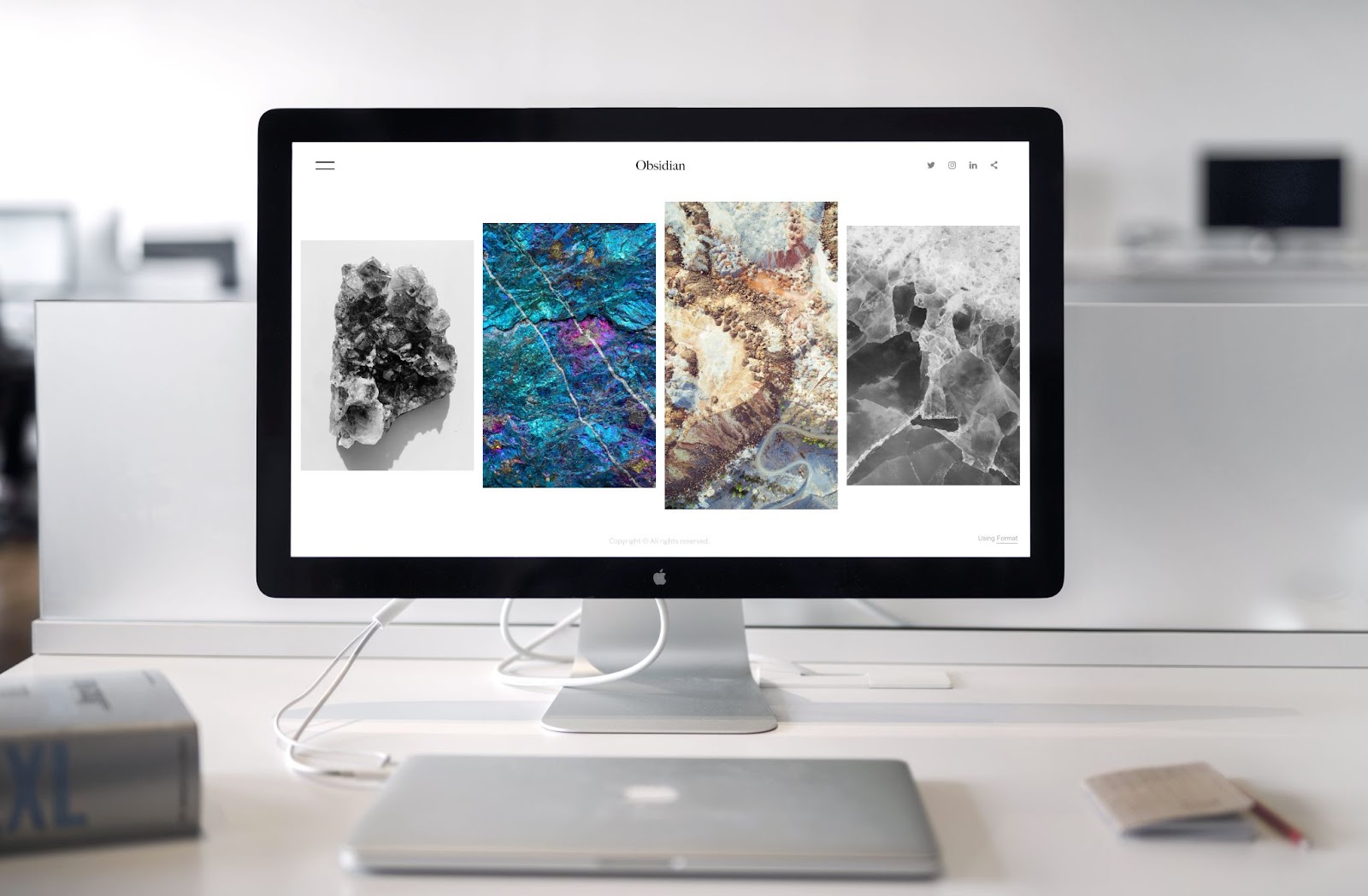
Is there a problem with your projector’s desktop display? Or are you concerned about the reason why, when connected to the projector, your laptop’s screen is not visible?
No need to worry about this, we have a brief guide with Windows 10 projector mode ready for you. Go over everything and learn the hints and techniques.
- The first important thing to check is that all of the cords are connected appropriately.
- Next, ensure that Showroom Mode is off if you’re using a desktop or laptop running Windows 10.
- So that, there is no lag or response time delay when the screen is displayed on your projector.
- Additionally, confirm that no other device connected to your PC is using screen mirroring.
- Verify that the brightness and resolution settings are adjusted to perfection on your laptop and PC by checking the settings.
Why Is My Projector Not Displaying Netflix?

How to watch Netflix on the projector is one of the most commonly asked queries on the internet. Considering that Netflix is among the most widely used streaming services available. However, using it isn’t always simple.
In the event that Netflix is malfunctioning on the iPhone projector, there could be other causes behind its terrible performance.
Below is a list of some potential causes along with solutions to help address them:
1. The Display Settings on Your Projector Have Been Modified
The most frequent reason for this issue is that someone altered the projector’s settings. If you’ve made any modifications or adjustments to your projector, Netflix might not be displaying correctly anymore.
Additionally, ensure that you select and check the appropriate menu item for showing settings.
2. Not All Projectors Can Use Netflix’s Chromecast
There’s good news if you own a Chromecast and a projector. Using Chromecast, you can stream Netflix content on a large screen by connecting it to your projector.
Only a select few projector brands are compatible with Chromecast, therefore it’s not compatible with every projector. It won’t function with your specific model if it isn’t one of those brands or models.
3. Screen Mirroring on Your iPhone Has Been Turned Off
There should be a straightforward fix if your iPhone isn’t showing Netflix on a projector after you’ve connected it:
- On your iPhone, you must allow screen mirroring.
- Open Settings from the Home screen, then select “Settings” to accomplish this.
- After that, select General > Accessibility > Display Adjustments.
- Select “Video mirroring” under AirPlay Mirroring (iPad) or CarPlay/MirrorLink (Apple TV) under Display Accommodations.
4. It’s Possible That Your Phone and Projector Are Not on the Same Network
It’s possible that your projector isn’t on the same network as your phone if it’s not connecting to the internet.
Verify whether the projector and your phone are connected to the same Wi-Fi network if you own an iOS or Android smartphone. It’s possible that another device is already linked to your projector.
Unplug any other devices that your projector may be linked to before plugging it into the hub. Try connecting your device again if Netflix is still not showing on it.
Why Is My Projector Not Displaying My Laptop?
There are several possible causes for your laptop not to be seen on your projector. There may be an issue with the laptop’s settings, the projector, or the wire that connects the two.
Luckily, there are a few methods you can attempt to restart your projector.
- Verify that there are no electrical surges and that the projector is getting enough power from the source.
- Additionally, make sure the cables are securely fastened to the devices by checking their connections. Additionally, look for any cuts or damage to the cables. If necessary, swap them out.
- Check the display setting by going to the settings. The settings on your laptop and the projector need to match.
- Verify whether your laptop and the projector’s wires are compatible with it if everything is precisely synced.
- Make sure the projector and laptop are paired over the same network or internet if you’re using a wireless network.
- Make sure the projector has been set as the output device in your laptop’s settings if you are utilizing screen mirroring.
Why Is My Projector Not Displaying Full Screen?
First, make sure your projector’s resolution settings are correct. The image won’t fill the screen if the resolution is set too low.
Check the aspect ratio settings second. An inappropriately selected aspect ratio will result in a stretched or distorted image.
- Next, make sure your projector’s zoom settings are correct.
- Try zooming in if the image is too small.
- If it’s too big, enlarge it.
- Another thing you could try is changing the emphasis to see if it helps.
- Lastly, confirm that the image’s source, such as your computer, is configured to output at the proper aspect ratio and resolution.
- It’s possible that the projector and your screen are incompatible if you’re still having issues.
If so, you’ll either need to utilize a different projector or purchase a new screen.
Frequently Asked Questions
Q1. How does a projector show black?
The parts of the image that appear black when your projector displays a light beam onto a wall or projection screen are in reality extremely weak white tones that we speak gray.
Q2. Why is my projector not displaying HDMI?
1. The HDMI cable was not plugged in correctly.
2. The HDMI projector port isn’t working properly.
3. The HDMI projector port you’re using for streaming is defective.
4. The projector demands were input improperly.
Q3. How do you fix a black screen on a projector?
1. Go to Control Panel > Appearance & Personalize > Display Settings and change the display settings.
2. There should be two screens visible, and RayOne is written on one of them.
3. If you uncheck this option, RayOne will no longer be the primary display screen.
4. Click Apply to close the window.
Q4. How do I get my projector to show the screen?
1. You can use an HDMI connection to connect your laptop to the projector.
2. Next, open the lens and turn on the projector.
3. Click on the display settings on your laptop and make any necessary changes.
4. Lastly, use a mirror display to project your desktop, or enlarge the display to turn the projector into a second monitor.
Conclusion
In conclusion why is my projector not displaying, if your projector isn’t displaying content properly. You may need to adjust your input switches or check your settings. As you can see, the problem could be caused by multiple factors. We have made an effort to provide thoroughly researched answers and solutions to your issues in this article. We hope that this has clarified any concerns you may have regarding the improper display on your projector.

