Seeking how to connect phone to Projector? Welcome to this ideal article to get your answer.
In this article, I’ll help to assist you in how you can connect your smartphone with your projector wirelessly. Via Wi-Fi Direct and Chromecast supported in wireless connection.
Your data can also be shown along a wired connection. Like HDML, USB and C-type cables make it simple to connect to your data through cables.
Table of Contents
The Methods How to Connect Phone to Projector?
Do you want to present a presentation you made on your mobile device to a group audience? There is no need to look anymore if you’re searching for an easy and quick way to connect your phone to a projector.
In this article, I will demonstrate how to connect your phone to a projector in different ways.
How to Connect Phone to Projector (Wired Method)
Cable hookups are the most vintage approach for projector connections. However, the cables greatly assisted us in connecting the projector. Content is sent from your cell phone to the projection using a plug procedure with wired connections.
You can connect your Android device to the projector using an HDMI or MHL cable.
1. How to Link Phone with High Definition Multimedia Interface (HDMI)

Apparently, some projectors are available that lack support for wifi. Get a current adaptor to link to the HDMI port on your device in this case. Follow these steps.
- Prepare your devices. Just have an MHL Micro USB and Micro USB cable to connect the HDMI to the video convert for an easy process.
- Turn on your projector. Only a power source needs to be connected to your device.
- Connect it with your mobile device. The HDMI cable should first be plugged into your adapter port.
- The USB port on the phone is then connected to the adapter’s micro USB cord. Next, connect the other end to your projector’s HDMI connector.
- Concede to synchronization. You can see the synchronization process on the screen of your phone. You can continue with your connection if it has been successful.
You should purchase an adaptor that will fit the port on your phone
2. The USB to HDMI cable

Numerous ancient mobile devices featured USB 3.0 ports that transfer music and video. You should also buy a USB to HDMI cable and use it to connect your smartphone and projector.
There isn’t much difference between using an iPhone or an Android phone to connect to a projector via a USB connector.
However, before starting your task, it is important to consider the compatibility factors to connect the phone to a projector.
3. Use USB-C ports to Connect Phone to the Projector

Many of the latest cell phones have a USB-C or type-C connection, representing an improvement higher than USB 3.0. It helps you to connect the projector quickly.
The following are some of USB-C’s upgraded characteristics, such as its faster charging speed, reversible ports, and, most importantly, fast data connection.
You must know that USB-C to USB-C converters can provide optimal performance for USB-C ports. You might need a projector with a USB-C port, yet these are unusual. Also, not every Android gadget with USB-C ports can allow a data transfer system.
Connect Your Phone to the Projector (Wirelessly Method)
Instead of cables, you can use Bluetooth or WiFi and other ways to connect your Android phone to a projector. You can link in various ways depending on the type of projector. Consider some of these wireless alternatives:
- Direct Wi-Fi Connection
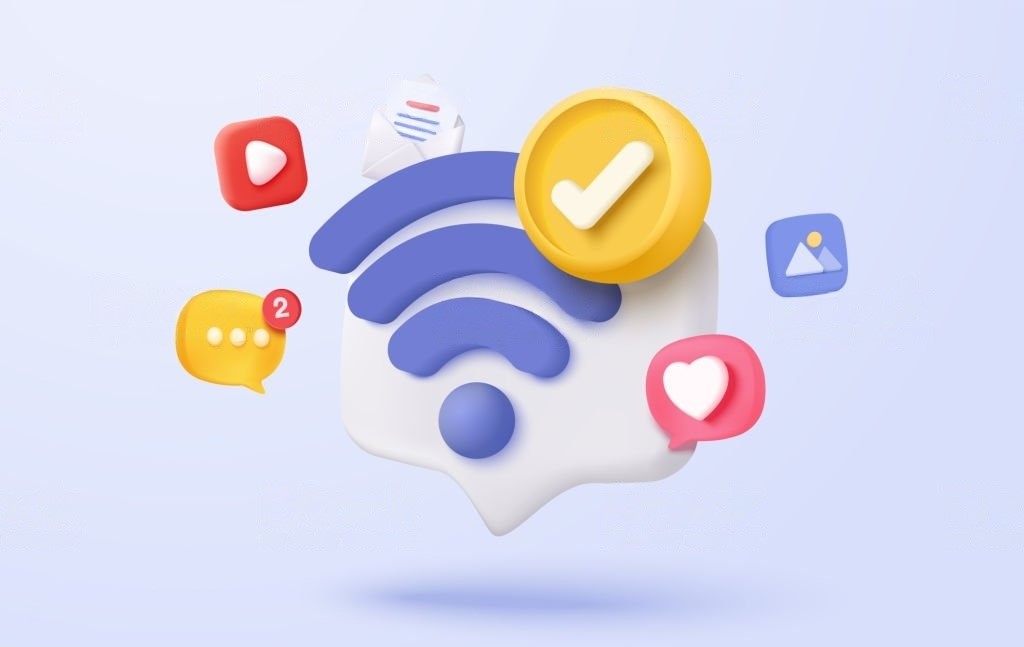
If you have a smartphone to connect to a projector, Wi-Fi Direct is the most suitable choice because it can be used without downloading any 3rd party apps.
Check the screen mirroring setting on your projector’s screen to get started. Keep the switches in the on-position.
After that, your cell phone will begin scanning for near Wi-Fi direct connections. When your projector comes up, opt for that device for connection. Transmits data using direct internet.
Follow These Steps to Connect Your Phone with Wi-Fi
Your smartphone’s layout and navigation will affect how to set up Wi-Fi directly, so they may change slightly. An overview of how to connect your Android smartphone to your projector is provided below.
- Swipe downward from the smartphone’s top.
- Open the Settings menu.
- Go to Connections or Network and Internet.
- Obtain the Wi-Fi menu.
- Make sure your Wi-Fi is activated.
- Accessing Wi-Fi Preferences or Advanced Options
- Click the Wi-Fi Direct button.
- The Chromecast Adapter

A Chromecast technology on your Android phone facilitates watching your screen on big TVs. Projectors lack the Chromecast feature, so that you can buy a Chromecast adapter.
However, the projector’s connector supports the adapter’s HDMI input. Your Phone will link to the Chromecast adapter once inserted, permitting you to project anything.
It functions precisely the same as if you were using your TV and Chromecast combined. It would be connected to your projector’s HDMI input, and you would activate it via your smartphone.
- Third-Party Applications
You have an extensive selection of choices for software on Google Play, which you may utilize to pair with the projector.
Your Android cellphone and projector can share material via Miracast technology. You can display content from your phone using this technique on large screens and projectors.
To display your cell phone display on the projector, just install the app, start it, and then apply the directions displayed. The Wi-Fi Direct method can be tried if this choice fails to connect.
The Miracast
Using the Miracast technology, you may wirelessly transfer material from your smartphone to an additional display or a projector. It is comparable to Wi-Fi Direct, and Android even officially supports it. When Android 6 Marshmallow was released, it was abandoned.
However, Miracast is still compatible with some Android phones and devices, and using it with your phone and other apps is simple.
Particular Samsung Users
Only owners of more recent Samsung smartphones and devices can use this strategy. There is a feature on more recent Samsung devices called “Smart View.”
It functions similarly to Wi-Fi Direct, Miracast, and Chromecast in that after being enabled, it will look for Chromecast or screen mirroring devices nearby.
Make sure your projector is set to the screen mirroring setting before enabling Smart View on your Samsung smartphone by swiping down.
Connecting your smartphone to your projector is as simple as following the prompts and any further instructions.
Builder of Software and Applications
We have taken into account every method you could use to transmit media to your projector.
The software that comes with your projector developed by the manufacturers is the final technique you might use to display information to your projector from your smartphone or other devices.
These kinds of apps and software might not allow you to stream video material or your entire screen, but they could be utilized for presentations and other things. Of course, the software will differ according to your model and manufacturer.
Frequently Asked Questions
Q. Can I connect my phone to a projector tv wirelessly?
Absolutely, You can use Bluetooth or WiFi to connect your phone to a projector TV wirelessly. You will require an adapter supporting this connection type to do this. Once you get the adaptor, you will connect it according to its directions.
Q. Can I connect my phone to the projector with USB?
Yes, You can connect a phone to a projector with an HDMI adaptor (or converter). You connect it to three ports: an Android phone’s Micro USB port, an iPhone’s Lightning port, or a USB-C port. However, You cannot insert your phone’s charging wire directly into the USB port on the projector.
Q. How do I display my phone screen through HDMI?
You will need a USB-C to HDMI adapter and an HDMI cable, easily accessible through Amazon. After inserting the USB-C end into the cell phone, You’ll attach an HDMI cable between the adapter and the television. The display on your device will appear on the television after attaching the adapter and cable.
Q. Why is my HDMI not working on projector?
Verify that you have chosen the HDMI input. Before turning on the computer, connect the projector. HDMI cables can deteriorate, therefore it’s best to replace them. Attempt a different signal type, such as VGA, DVI, or DisplayPort if one is available.
Q. When HDMI says no signal?
Make sure the connection is secure before reconnecting the HDMI cable between the TV and the source device. If the problem persists, try a different or brand-new HDMI cable. Change the input on your TV to correspond to the HDMI port where your source device is connected.
Q. Is there HDMI port in projector?
The projector’s HDMI input is the one that gets the most use. Digital image and sound data are sent to the projector via an HDMI connection from a laptop, Blu-ray player, or gaming computer. Mini beamers frequently have a micro HDMI input to conserve space.
Conclusion
You can use wired or wireless ways to link your smartphone to a projector, whether iOS or Android. Select the correct adapters for fast audio and video transfer for wired links.
When camping, your favourite TV shows and movies can be projected from your phone because internet connections are unavailable. A smartphone projector link is required to show offline content, like shots, slides you’ve saved, and/or family events.

