In this article, you will learn how to focus a projector, which is crucial for ensuring good image quality and an immersive viewing experience.
You can enhance your home theater experience, classroom presentations, and business meetings when you focus correctly.
Your audience will be left with a lasting impression due to the captivating visuals and immersive experience.
Follow the steps outlined in this article to focus your projector and enjoy sharp, clear, and vibrant images.
Table of Contents
The Required Supplies You Will Need to Focus a Projector
It’s necessary to assemble the required tools and equipment before starting the projector-focusing process. What you’ll need to focus a projector properly is as follows:
- Projector:
The projector itself is obviously necessary. Whether it’s a gaming console, laptop, or DVD player, be sure it’s mounted steadily and linked to your preferred input source.
- Projector screen or surface:
Projecting onto a specific projection screen or a flat, white surface for best effects is advised. Better focus and image quality are achieved by ensuring the projected image reflects appropriately.
- Remote control or projector menu access:
Most projectors feature a built-in menu or a remote control that lets you adjust several settings, including focus. To make adjustments, make sure you have direct access to the projector’s menu or the remote control.
- Lightning Control:
Optimizing the ambient lighting in the space where your projector is mounted is essential. Focus adjustment can be difficult if the projected image is washed out by excessive brightness. Using blackout curtains or lowering the lights can create the ideal viewing atmosphere.
- Test material:
To evaluate the focus accuracy, having test material on hand is helpful. Examples of test material include a test pattern and model videos or images. This will enable you to make exact modifications and guarantee the sharpest possible projected image.
- Care and attention to detail:
Focusing a projector takes time, patience, and attention to detail. To get the most significant outcomes, be prepared to invest some time refining the focus.
How to Focus a Projector | 9 Steps to Refocus Your Projector
After having all the needed requirements, let us start with the carefully planned process of projector focusing to achieve the best possible image quality:
Step 1: Place the Projector
Place your projector where you want it to be and ensure it’s the proper distance from your desired surfaces or projection screens.
Consult the projector’s user manual for details on the ideal throw distance and placement recommendations.
Step 2: Switch on the Projector
After turning it on, give it a little time to warm up. As a result, accurate focus adjustment and stable operation will be guaranteed.
Step 3: Check Out the Menu on the Projector
To view the menu, press the buttons on the projector or use the remote control. Check out the “Image Settings” or “Focus” menu box. If you need detailed guidance on how to access the focus settings, refer to the user manual.
Step 4: Show Test Content
Make sure the projection screen displays the test pattern or an example video or image. This will assist you in evaluating your current focus and making the required modifications.
Step 5: The Focus Ring Should be Adjusted
Find the projector lens’s focus ring. To get a clear and accurate image, slowly turn the ring in either a clockwise or counterclockwise direction. Continue making minor changes until the focus is what you are happy with.
Step 6: Observe the Edges and Corners
Once the focus has been adjusted, carefully examine the projected image’s edges and corners.
Make sure they are just as bright and clear as the screen’s center. If more modifications are required, make sure the entire image has constant focus.
Step 7: Fine-tune the Focus
After you’ve got the focus just right, stand back and assess the overall quality of the image. Check for any lingering distortion or blurriness. To improve the clarity, adjust the focus and make any necessary adjustments using the menu’s focus adjustment options.
Step 8: Locking the Focus
You may secure the focus settings with some projectors’ focus lock feature. Consider turning on this feature if your projector has one to avoid inadvertently shifting the focus.
Step 9: Test Several Types of Content
Use a variety of content to test your projector’s focus consistency. Check to make sure the focus is ideal for all media by watching a few example videos, looking at pictures, and displaying text.
What is a Pico Projector?

With all the features of a projector, a Pico projector is a portable gadget that can display images up to 100 inches (254 cm) in size. They are an excellent option for mobility, low energy usage, and resolution compared to huge projectors.
Older, stationary projectors are being swiftly replaced by pico projectors, which are becoming more and more popular. Pico projectors come in two varieties: media player and standalone.
Other names for pico projectors include pocket projectors, handheld projectors, and mobile projectors.
The Most Important 5 Causes Your Projector Camera Could Be Blurry
Cause 1. You are Projecting onto a Non-smooth Surface.
To gain the most visibility possible, you must ensure that the surface you project your images onto is clear, smooth, and uncluttered. The image may occasionally be distorted if you project onto a surface that has texture or past indentations.
It may be more difficult for the naked human eye to distinguish text, colors, or even minute features if you’re showcasing artwork or information that requires close examination due to the subtleties of the images you’re showcasing blending in with the uneven surface.
For improved image clarity and sharpness, make sure the surface you’re projecting onto is level, unblemished, and only one color.
Cause 2. The Lens may Still Have the Lens Cap on it.

Though it may seem apparent, have you taken the lens cover off of the lens? This is one of those situations where you search everywhere for your glasses and then realize they are resting on your head. Since we are all human, it happens.
Therefore, confirm that the lens cap has been removed before concluding that your projector is defective or malfunctioning. It’s possible that you overlooked the potential if your projector is installed high up; in that case, making sure it is removed is preferable to hiring someone to fix it.
Cause 3. The Lens of Your Projector is Dirty.

If you’ve confirmed that your surface is clear and smooth, a filthy lens could cause the projector’s blurriness. Because projector lenses gather dust over time, it might be easy to forget to keep them clean when you use them frequently.
Similarly, mishaps might occur and cause it to become contaminated with dirt, dust, or any liquid it comes into contact with. Cleaning the projector’s lens with a cloth before use is one method to ensure you’re not stuck with a fuzzy one.
Cause 4. The Projector Lens is not Correctly Focused.
If none of those issues mentioned above are causing your projector to become fuzzy, it is likely that the lens isn’t correctly focused. Although the focus can be manually changed, it’s a good idea to make sure the distance between the projector and the screen is as close to the ideal value as possible.
A broken lens can occasionally cause the projector to appear hazy, as might any exterior damage. The projector lens will need to be changed in that scenario. To ensure that the projector is no longer fuzzy, you can use a few simple methods to refocus the lens.
Cause 5: Incorrect Alignment of the Projector and Screen.
If you’ve checked to make sure the lens is clean and the projector is showing images on a flat surface, but the picture is still blurred, there’s a chance that the alignment of the projector and screen is off.
Ensure the projector is not zoomed in while presenting the visuals if installed in a single location. This could be the cause of the fuzzy image you are seeing. Similarly, a projector inclined or oriented upward might not line up with a screen positioned straight.
A projector displaying a fuzzy image may be misaligned in how it is placed on the screen.
Troubleshooting Issues and Their Solutions
You could run into a few frequent problems when focusing a projector, which might affect the clarity of the image.
The following troubleshooting advice is provided to assist you in overcoming these obstacles,
Lack of clarity or blurriness:
Verify that the projector is correctly positioned concerning the projection screen or surface if the image seems fuzzy.
Tiny adjustments to the focus ring will bring sharpness to the image. Furthermore, ensure the lens is clear and free of smudges or dust, as they can also result in blurriness.
Dispersed focus across the screen:
Keystone distortion could be the cause if you observe uneven focus in different regions of the projected image. When the projector is not angled such that it is perpendicular to the screen, keystone distortion happens.
To fix this problem, angle the projector and use the manual or automatic keystone correction options.
Remote Controlling Problems:
Ensure the batteries are new and inserted correctly if you use a remote control to change the focus.
Make sure the remote and the projector’s receiver have a direct line of sight. Try replacing the remote control or utilizing the built-in controls on the projector if it still doesn’t work.
Problems with Noise or Fans:
There is typically audible noise coming from the cooling fans on projectors. Make sure the projector has enough airflow and is not overheating if the noise from the fan is bothersome.
Make sure all vents are free of obstructions, and place the projector in a well-ventilated area. If the noise is still present, see the projector’s handbook for suggestions on lowering the fan noise or consider outside cooling options.
Color errors:
Test the projector’s color settings in the menu if the projected image has color discrepancies. Ensure the contrast, saturation, and color temperature are set appropriately.
Should the issue continue, it can be caused by external elements like illumination or the projection surface’s color characteristics. Try a variety of screen configurations and settings to get the correct color accuracy.
Image distortion:
Some things could be causing the image to appear distorted. First, make sure the screen and projector are positioned steadily to remove any tremors.
Make sure the projection surface is taut and level as well. Lastly, tweak the focus and keystone correction settings to fix image distortion.
Why is Focus Projector Important?
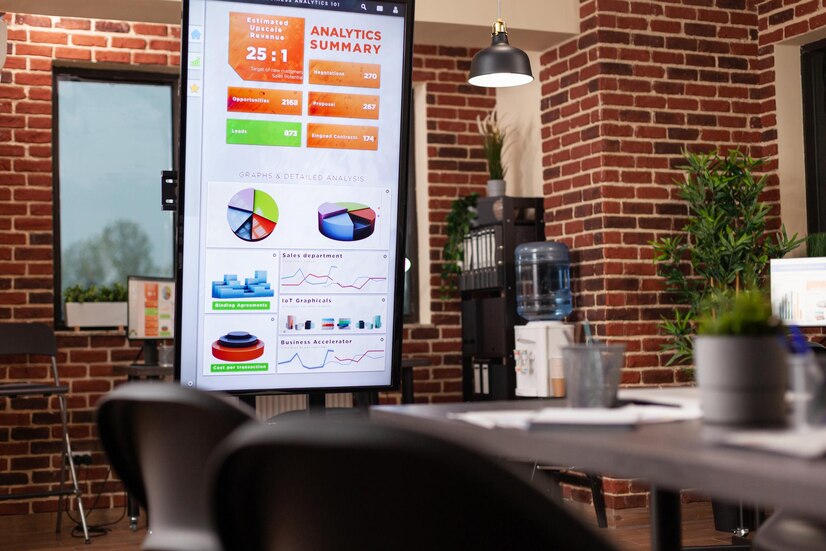
A projector’s focus is essential in obtaining the best image quality and guaranteeing an enjoyable viewing experience. The following justifies the importance of projector focus:
- Image clarity:
A well-focused projector produces a clear, sharp image that is displayed. The sharpness and definition of each texture, line, and detail on the screen improve the overall quality of the picture.
When focus is applied correctly, distortion and blurriness disappear, letting you thoroughly enjoy the content.
- Text legibility:
A well-focused projector makes text easy to read, whether presenting a presentation or viewing a movie with subtitles.
Fuzzy or distorted text from a misaligned focus might make reading and interacting with the presented information difficult. Every word will be clear and readable if you can focus properly.
- Color accuracy:
To show colors on a screen, projectors use carefully calibrated optics. Improper focus adjustment can prevent stains from looking washed out, dull, or erroneous.
Your visual experience can be improved by aligning the projector’s internal components to produce vivid, lifelike colors through focus.
- Enhanced immersion:
An out-of-focus image might be annoying and lessen the immersive experience while playing a video game or watching a movie.
The images come to life adequately focused, giving them depth and reality. Thanks to this increased level of immersion, you may interact with the content entirely and make full use of it.
- Presenting professionally:
You want to make sure that your graphics have the appropriate effect when you give a presentation.
Your visual aids will be more effective if the image is crystal clear, drawing the audience in and clearly communicating your point. Visuals that are appropriately focused show professionalism and meticulousness.
Frequently Asked Questions
Q. Why is my projector lens not focusing?
If you’ve confirmed that your surface is clear and smooth, an unclean lens could cause the projector’s blurriness. Because projector lenses gather dust over time, it might be easy to forget to keep them clean when you use them frequently.
Q. Can you adjust a projector?
The picture will be smaller if the projector is moved closer to the screen and more prominent if it is moved farther away if there is a zoom control ring on the projector. This also allows you to change the size of the image.
Q. How do you test a projector?
The reduced surface brightness of projectors makes it essential to test them in a completely dark room. It is advisable to plan the regions where light leaks from projectors typically occur. Extraneous light that penetrates the image region will also be present.
Q. What are the best projector settings for daytime?
Therefore, 3000 lumens can be a decent starting point for areas with much shade. However, even though these projectors are pricey, having 4,000 or 5,000 lumens will be much better.
Q. Does 1080p look good on a projector?
1080p is the ideal option if you want to desire the most transparent, sharpest possible image quality. You often receive superior contrast, black levels, and onboard video processing than what is offered in less expensive models, in addition to the greatest resolution.
Conclusion
How to focus a projector in a nutshell, we discussed the importance of focusing on a projector to improve image clarity, text legibility, color accuracy, and overall immersion. We also discussed the tools needed, including the projector, a projection screen or surface, a remote control or menu access, lighting control, test material, and patience. After learning to focus a projector, you’re ready to enjoy crystal-clear movies, presentations, and events. Have a great time projecting!

